*3370#Activate Enhanced Full Rate Codec (EFR) - Your phone uses the best sound quality but talk time is reduced my approx. 5%
#3370#Deactivate Enhanced Full Rate Codec (EFR) OR *3370# ( Favourite )
*#4720#Activate Half Rate Codec - Your phone uses a lower quality sound but you should gain approx 30% more Talk Time.
*#4720#
Deactivate Half Rate Codec.
*#0000#Displays your phones software version,
1st Line : Software Version,
2nd Line : Software Release Date,
3rd Line : Compression Type. ( Favourite )
*#9999#Phones software version if *#0000# does not work.
*#06#For checking the International Mobile Equipment Identity (IMEI Number). ( Favourite )
#pw+1234567890+1#Provider Lock Status. (use the "*" button to obtain the "p,w" and "+" symbols).
#pw+1234567890+2#
Network Lock Status. (use the "*" button to obtain the "p,w" and "+" symbols).
#pw+1234567890+3#Country Lock Status. (use the "*" button to obtain the "p,w" and "+" symbols)
#pw+1234567890+4#SIM Card Lock Status. (use the "*" button to obtain the "p,w"and "+" symbols).
*#147#(vodafone) this lets you know who called you last.
*#1471#
Last call (Only vodofone).
*#21#Allows you to check the number that "All Calls" are diverted to
*#2640#Displays security code in use.
*#30#Lets you see the private number.
*#43#Allows you to check the "Call Waiting" status of your phone.
*#61#Allows you to check the number that "On No Reply" calls are diverted to.
*#62#Allows you to check the number that "Divert If Unreachable (no service)" calls are diverted to.
*#67#Allows you to check the number that "On Busy Calls" are diverted to.
*#67705646#Removes operator logo on 3310 & 3330
.
*#73#Reset phone timers and game scores.
*#746025625#
Displays the SIM Clock status, if your phone supports this power saving feature"SIM Clock Stop Allowed", it means you will get the best standby time possible.
*#7760#Manufactures code.
*#7780#Restore factory settings.
*#8110#Software version for the nokia 8110.
*#92702689#Displays -
1.Serial Number,
2.Date Made,
3.Purchase Date,
4.Date of last repair (0000 for no repairs),
5.Transfer User Data.
To exit this mode you need to switch your phone off then on again. ( Favourite )
*#94870345123456789#Deactivate the PWM-Mem.
**21*number#Turn on "All Calls" diverting to the phone number entered.
**61*number#Turn on "No Reply" diverting to the phone number entered.
**67*number#Turn on "On Busy" diverting to the phone number entered.
12345This is the default security code. press and hold # Lets you switch between lines

 has half moon on top of it. left side of keyboard below the A.
has half moon on top of it. left side of keyboard below the A. bottom right key (AKA SHIFT key)
bottom right key (AKA SHIFT key)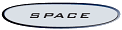 to find a contact in the Address Book screen.
to find a contact in the Address Book screen. to keylock your BlackBerry quickly from the home screen. (Alternate keypress is just press K, but this only works if "Dial From Home Screen" is disabled)
to keylock your BlackBerry quickly from the home screen. (Alternate keypress is just press K, but this only works if "Dial From Home Screen" is disabled) - close message listing and return to home screen (ribbon)
- close message listing and return to home screen (ribbon)