Credits
Gerald W. Gaston updated his list for the 7230 and also for the 7730. Here is his post with the updated information (and a few additions I added at the end). This list was combined with some from PDA Prophet, others from the BBUsers egroup mail list, and a few by forum member 'qubit', 'kirson' and 'Mark Rejhon'. This list was edited by Mark Rejhon to add formatting, graphics icons, and corrections.
Important Keys
ALT key =
 has half moon on top of it. left side of keyboard below the A.
has half moon on top of it. left side of keyboard below the A.CAP key =
 bottom right key (AKA SHIFT key)
bottom right key (AKA SHIFT key)In General
- Hold the
 key while you roll the thumb-wheel to scroll horizontally in any field where you can enter or view text.
key while you roll the thumb-wheel to scroll horizontally in any field where you can enter or view text. - Hold the
 key while you roll the thumb-wheel to scroll through a field to view options.
key while you roll the thumb-wheel to scroll through a field to view options. - Hold the
 key while you roll the thumb-wheel to select multiple items in a list.
key while you roll the thumb-wheel to select multiple items in a list.  +Escape - Allows multitasking, brings up Taskbar on any screen. Similiar to Windows ALT+TAB
+Escape - Allows multitasking, brings up Taskbar on any screen. Similiar to Windows ALT+TAB +
+ - Turns on CAPS lock. Hold
- Turns on CAPS lock. Hold  first then press
first then press  . An oval with an up arrow shows up in the upper right corner of the screen.
. An oval with an up arrow shows up in the upper right corner of the screen. +
+ - Turns on NUM lock. Hold
- Turns on NUM lock. Hold  first then press
first then press  . A # sign shows up in the oval in the upper right corner of the screen)
. A # sign shows up in the oval in the upper right corner of the screen)- Type the first letter of an item in an options list or menu to jump directly to that item.
- Type the first letters of a name or the initials separated by a
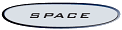 to find a contact in the Address Book screen.
to find a contact in the Address Book screen. - Press C to compose a new message from the home screen or within Messages. (If this does not work, make sure Phone->Options->"Dial From Home Screen" is turned off. This re-enables keypress shortcuts for icons from the home screen.)
- Press
 +
+ to keylock your BlackBerry quickly from the home screen. (Alternate keypress is just press K, but this only works if "Dial From Home Screen" is disabled)
to keylock your BlackBerry quickly from the home screen. (Alternate keypress is just press K, but this only works if "Dial From Home Screen" is disabled) - Rearrange the ribbon: In the Home screen (ribbon), hold the
 key and click the thumb-wheel to bring up a menu. You can then select Move Icon, Hide Icon, or Show All. If you hide an icon, to show it again click Show all and it will appear with an X over it, bring up the menu on it and uncheck hide icon.
key and click the thumb-wheel to bring up a menu. You can then select Move Icon, Hide Icon, or Show All. If you hide an icon, to show it again click Show all and it will appear with an X over it, bring up the menu on it and uncheck hide icon. - The Blackberry display can be backlit to allow reading messages in the dark. To get the light to come on, hit the backlight button usually in the lower right of the keyboard. Hopefully you have a backlit keyboard as well so you can type in the dark.
- Turning the radio off and back on when coverage is spotty and you've lost signal seems to help. Also going into network and selecting register now will help. And if you have a phone/combo BB then on some you can go into network and select Scan for networks. then select the network you are on, for example T-mobile, then save. After doing this the radio will reset and you may receive a register message and a new service book, which you can accept from the service book menu in options.
- Password protect your BB. To set a password, go to the Options menu to the Security item. Set the desired timeout (I use 15 minutes) and enable/set a password. In conjunction with this, you should also go to the Options menu to the Owner item, and enter your name, phone number, etc. When the password protection kicks in, this is what is displayed on the screen.
- After five incorrect attempts at typing in your password, the password starts echoing (figuring you really need all the help you can get). After ten attempts, it performs a lobotomy on itself and almost all data is cleared. The Memo database, however, is retained and visible.
- To support more than one signature. Wipe out your auto-signature in the Redirector of the Desktop Software and just use 'AutoText' to configure alternate sigs.
In the Message List
(Some of these work in tasks, memos, and appointments also)
Sorting:
 +I - show only incoming mail
+I - show only incoming mail +O - show only outgoing mail (messages you have sent - i.e. checkmark icon)
+O - show only outgoing mail (messages you have sent - i.e. checkmark icon) +P - show phone log messages
+P - show phone log messages +S - show SMS messages
+S - show SMS messages +V - show VoiceMail messages
+V - show VoiceMail messages
- T - go to top of message listing
- B - go to end/bottom of message listing
 - close message listing and return to home screen (ribbon)
- close message listing and return to home screen (ribbon)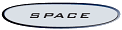 - pagedown
- pagedown +
+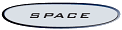 - pageup
- pageup
Deleting multiple messages at once:
- Highlight a date (i.e. Fri, Oct 05,2001) in the message list, hit the thumb-wheel and select delete prior. All messages prior to that date will be deleted.
- Hold down the
 key and use the thumb-wheel to scroll up or down to select messages. Click the thumb-wheel and select 'Delete Messages'. Combine this with a sorting tip to make it even more useful (i.e. To delete the last 5 messages that you have sent (checkmarks), press
key and use the thumb-wheel to scroll up or down to select messages. Click the thumb-wheel and select 'Delete Messages'. Combine this with a sorting tip to make it even more useful (i.e. To delete the last 5 messages that you have sent (checkmarks), press  then the letter 'O' (for outgoing) this will show all of your sent messages, then per this tip scroll down and select the last five.
then the letter 'O' (for outgoing) this will show all of your sent messages, then per this tip scroll down and select the last five.
While In A Message
Navigating:
 or
or 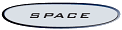 - scroll down a page/screen at a time
- scroll down a page/screen at a time +
+ or
or  +
+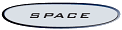 - scroll back a page/screen at a time
- scroll back a page/screen at a time- B - scroll to end of page
- T - scroll to top of page
- U - jump to closest unread message
- N - jump to next message
- P - jump to previous message
 - close message and return to message listing
- close message and return to message listing
- R - reply to or answer this message
- F - forward this message
- Press the
 key and then scroll the thumb-wheel to select. If you release the
key and then scroll the thumb-wheel to select. If you release the  key and scroll the thumb-wheel you will select entire lines. Press the
key and scroll the thumb-wheel you will select entire lines. Press the  key again at any time to start selecting by character again.
key again at any time to start selecting by character again. - Hold down
 key + CLICK the thumb-wheel (click it don't hold it down), release the thumb-wheel and then use it to scroll whole lines. You can press and hold the
key + CLICK the thumb-wheel (click it don't hold it down), release the thumb-wheel and then use it to scroll whole lines. You can press and hold the  key at anytime to start selecting by character again.
key at anytime to start selecting by character again. - Click scroll wheel and select SELECT from the menu. scroll wheel to select entire line. click scroll wheel again and select copy.
Composing Message
- Press and hold a letter to capitalize it (with Key Rate enabled).
- Press the
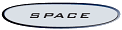 key twice to insert a period and capitalize the next letter.
key twice to insert a period and capitalize the next letter. - Press the
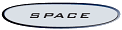 key to insert the "@" and "." characters in an Email field. Backspace and type again to over-ride this like you would with AutoText.
key to insert the "@" and "." characters in an Email field. Backspace and type again to over-ride this like you would with AutoText. - Press and hold a letter key and roll the thumb-wheel to scroll through international/accent characters, equation symbols and other marks.
Calendar (from Agenda screen)
- Press T to go to "Today" in the Calendar screen.
- Press G to go to a specific date in the Calendar screen.
- The default date range for Calendar synchronization in Desktop Manager may not suit most people. While configuring the Calendar synchronization, click the Advanced button and specify the desired range.
Battery
- The largest draw on battery life is the transmitter, so if you are transmitting a lot, you can expect reduced battery life. And the backlight.
- Being in fringe or no coverage areas will eat up your battery as it attempts to transmit. If you're in an area that is out of range, turn your BB's radio off manually or use Options / Auto On Off to conserve battery life.
Geek Tips
- Rather than looking at the bars, you can change the display of the 'signal strength' to read in real numbers.
While at the home screen (ribbon), hold down the half moon key while you type NMLL. The bars should change to read numbers. For the 'signal strength', if you are in the 100 area (that means -100 dBm), you will be transmitting at maximum power (2 Watts), and since coverage is hit and miss at this weak a signal, you may end up transmitting many times before the packets make it through. This might help explain any poorer than normal battery life. I consider anything at -90 to -50 excellent.
key while you type NMLL. The bars should change to read numbers. For the 'signal strength', if you are in the 100 area (that means -100 dBm), you will be transmitting at maximum power (2 Watts), and since coverage is hit and miss at this weak a signal, you may end up transmitting many times before the packets make it through. This might help explain any poorer than normal battery life. I consider anything at -90 to -50 excellent. - To get the bars back: While at the home screen (ribbon), hold down the half moon
 key while you type NMLL again.
key while you type NMLL again. - Hold down the half moon
 key -AND- the
key -AND- the  key at the same time, then the letter 'H'. This brings up the "Help Me!" screen that lists version, app version, pin, imei, uptime, signal strength, batterylevel, file free, and file total.
key at the same time, then the letter 'H'. This brings up the "Help Me!" screen that lists version, app version, pin, imei, uptime, signal strength, batterylevel, file free, and file total. - Hold down the half moon
 while you type LGLG. This brings up the event log where you can clear events (frees some memory) or view them or copy the contents to mail to someone.
while you type LGLG. This brings up the event log where you can clear events (frees some memory) or view them or copy the contents to mail to someone.  +
+ +
+ will reboot your BB.
will reboot your BB.- If you would like to have delivery confirmation for your regular outgoing emails on your BlackBerry, add "
" to the beginning of your subject line. You must include the brackets. You will get an email back confirming delivery of your message.
Other Tips
A user by the name of Sanderson on the Rim Road forums added:
Instead of having your one auto sig set up for you, try this for multiple sigs:
1. Delete your existing auto sig.
2. Make an autotext entry where:
when I type: zz (or any irregular 2 letter combo like zx)
replace it with:
Your Name
Your Company
Your phone extension etc.
autotext entries can really hold a lot. give it a try..I have zz as my "professional" signature and xc as my "casual" sign off.
once you get used to it, you don't even notice that you're entering 2 extra letters @ the end of a message
Message:
I combined your list with some from PDA Prophet, others from the BBUsers egroup mail list, and a few of my own:
ALT key = has half moon on top of it. left side of keyboard below the A.
CAP key = bottom right key (AKA SHIFT key)
In General
-----------
1) Hold the ALT key while you roll the thumb-wheel to scroll horizontally in any field where you can enter or view text.
2) Hold the ALT key while you roll the thumb-wheel to scroll through a field to view options.
3) Hold the CAP key while you roll the thumb-wheel to select multiple items in a list.
4) Type the first letter of an item in an options list or menu to jump directly to that item.
5) Type the first letters of a name or the initials separated by a space to find a contact in the Address Book screen.
6) Press C to compose a new message from the home screen or within Messages
7) Rearrange the ribbon: In the Home screen (ribbon), hold the ALT key and click the thumb-wheel to bring up a menu. You can then select Move Icon, Hide Icon, or Show All. If you hide an icon, to show it again click Show all and it will appear with an X over it, bring up the menu on it and uncheck hide icon.
8) The Blackberry display can be backlit to allow reading messages in the dark. To get the light to come on, hit the backlight button usually in the lower right of the keyboard. Hopefully you have a backlit keyboard as well so you can type in the dark.
9) Turning the radio off and back on when coverage is spotty and you've lost signal seems to help. Also going into network and selecting register now will help. And if you have a phone/combo BB then on some you can go into network and select Scan for networks. then select the network you are on, for example T-mobile, then save. After doing this the radio will reset and you may receive a register message and a new service book, which you can accept from the service book menu in options.
10) Password protect your BB. To set a password, go to the Options menu to the Security item. Set the desired timeout (I use 15 minutes) and enable/set a password. In conjunction with this, you should also go to the Options menu to the Owner item, and enter your name, phone number, etc. When the password protection kicks in, this is what is displayed on the screen.
11) After five incorrect attempts at typing in your password, the password starts echoing (figuring you really need all the help you can get). After ten attempts, it performs a lobotomy on itself and almost all data is cleared. The Memo database, however, is retained and visible.
12) To support more than one signature. Wipe out your auto-signature in the Redirector of the Desktop Software and just use 'AutoText' to configure alternate sigs.
In the Message List
-------------------
(Some of these work in tasks, memos, and appointments also)
Sorting:
1) ALT-i: show only incoming mail
2) ALT-o: show only outgoing mail (messages you have sent - i.e. checkmark icon)
3) ALT-p: show phone log messages
4) ALT-s: show SMS messages
5) ALT-v: show VoiceMail messages
Navigating:
1) t: go to top of message listing
2) b: go to end/bottom of message listing
3) backspace: close message listing and return to home screen (ribbon)
4) spacebar: pagedown
5) cap + spacebar: pageup
Deleting multiple messages at once:
1) Highlight a date (i.e. Fri, Oct 05,2001) in the message list, hit the thumb-wheel and select delete prior. All messages prior to that date will be deleted.
2) Hold down the CAP key and use the thumb-wheel to scroll up or down to select messages. Click the thumb-wheel and select 'Delete Messages'. Combine this with a sorting tip to make it even more useful (i.e. To delete the last 5 messages that you have sent (checkmarks), press 'ALT' then the letter 'o' (for outgoing) this will show all of your sent messages, then per this tip scroll down and select the last five.
While In A Message
------------------
Navigating:
1) enter or spacebar: scroll down a page/screen at a time
2) ALT-enter or spacebar: scroll back a page/screen at a time
3) b: scroll to end of page
4) t: scroll to top of page
5) u: jump to closest unread message
6) n: jump to next message
7) p: jump to previous message
8) backspace: close message and return to message listing
Reply-to/Forward:
1) r: reply to or answer this message
2) f: forward this message
Select Text (OS v2.1+):
1) Press the CAP key and then scroll the thumb-wheel to select. If you release the CAP key and scroll the thumb-wheel you will select entire lines. Press the CAP key again at any time to start selecting by character again.
2) Hold down ALT key + CLICK the thumb-wheel (click it don't hold it down), release the thumb-wheel and then use it to scroll whole lines. You can press and hold the ALT key at anytime to start selecting by character again.
3) Click scroll wheel and select SELECT from the menu. scroll wheel to select entire line. click scroll wheel again and select copy.
With either method, click the thumb-wheel and select 'Cut Selection' or 'Copy Selection'... to paste, open a new message or whatever, click the thumb-wheel, and then select 'Paste Selection'.
Composing Message
-----------------
1) Press and hold a letter to capitalize it (with Key Rate enabled).
2) Press the SPACE key twice to insert a period and capitalize the next letter.
3) Press the SPACE key to insert the "@" and "." characters in an Email field. Backspace and type again to over-ride this like you would with AutoText.
4) Press and hold a letter key and roll the thumb-wheel to scroll through international/accent characters, equation symbols and other marks.
Calendar (from Agenda screen)
--------
1) Press T to go to "Today" in the Calendar screen.
2) Press G to go to a specific date in the Calendar screen.
3) The default date range for Calendar synchronization in Desktop Manager may not suit most people. While configuring the Calendar synchronization, click the Advanced button and specify the desired range.
Battery
-------
1) The largest draw on battery life is the transmitter, so if you are transmitting a lot, you can expect reduced battery life. And the backlight.
2) Being in fringe or no coverage areas will eat up your battery as it attempts to transmit. If you're in an area that is out of range, turn your BB's radio off manually or use Options / Auto On Off to conserve battery life.
Geek Tips
---------
1) Rather than looking at the bars, you can change the display of the 'signal strength' to read in real numbers. While at the home screen (ribbon), hold down the half moon ALT key while you type NMLL. The bars should change to read numbers. For the 'signal strength', if you are in the 100 area (that means -100 dBm), you will be transmitting at maximum power (2 Watts), and since coverage is hit and miss at this weak a signal, you may end up transmitting many times before the packets make it through. This might help explain any poorer than normal battery life. I consider anything at -90 to -50 excellent.
2) To get the bars back: While at the home screen (ribbon), hold down the half moon ALT key while you type NMLL again.
3) Hold down the half moon ALT key -AND- the CAP key at the same time, then the letter 'h'. This brings up the "Help Me!" screen that lists version, app version, pin, imei, uptime, signal strength, batterylevel, file free, and file total.
4) Hold down the half moon ALT while you type LGLG. This brings up the event log where you can clear events (frees some memory) or view them or copy the contents to mail to someone.
5) ALT-CAP-Backspace will reboot your BB.
You can find more general usage tips in the User's Guide.
Gerald W. Gaston
qubit for java edited (specifically 7230)
Last edited by qubit on 07-28-2004 at 09:24 AM
* * * * * * * * AND HERE ARE A FEW I ADDED * * * * * * * *
ALT-Escape - Brings up Taskbar on any screen
ALT-CAP turns on CAPS lock (an oval with an up arrow shows up in the upper right corner of the screen)
CAP-ALT turns on NUM lock (a # sign shows up in the oval in the upper right corner of the screen)
A user by the name of Sanderson on the Rim Road forums added:
Instead of having your one auto sig set up for you, try this for multiple sigs:
1. Delete your existing auto sig.
2.make an autotext entry where:
when I type: zz (or any irregular 2 letter combo like zx)
replace it with:
Your Name
Your Company
Your phone extension etc.
autotext entries can really hold a lot. give it a try..I have zz as my "professional" signature and xc as my "casual" sign off.
NAVIGATING SCREENS
Move cursor --> Roll Trackwheel
Exit a screen or dialog box --> Press Escape
Click an icon or menu item --> Roll Trackwheel to select item; Click Trackwheel
Select multiple items or characters --> Hold Shift and roll Trackwheel
Move to top of screen --> Press 1
Move to bottom of screen --> Press 7
ATTACHMENTS
Pan horizontally across an image --> Hold Alt key and roll Trackwheel
Zoom in on an image --> Press 3. To continue zooming, hold Shift and roll Trackwheel
Zoom out of an image --> Press 9. To continue zooming, hold Shift and roll Trackwheel
Rotate an image --> Press Period (.) key
GENERAL TIPS
Reboot --> Remove Battery
Save battery --> Turn off BlackBerry handset in fringe or no-coverage areas
CALENDAR
For these tips to work in Day view, in the calendar options, set Enable Quick Entry field to No
Create an appointment --> Press Period (.) key
Move to next day, week or month --> Press 6
Move to previous day, week or month --> Press 4
Move cursor horizontally in Week view --> Hold Alt and roll Trackwheel
Move cursor vertically in Month view --> Hold Alt and roll Trackwheel
BROWSER
Open browser and display list of bookmarks made available by service provider --> Press Convenience Key
Edit web address in Go To dialog box --> Hold Alt and roll Trackwheel. Select address. Edit text. Click Trackwheel
Move down a page --> Press 9
Move up a page --> Press 3
Move between full-screen mode and normal mode --> Press Exclamation Point (!) key
ON THE HOME SCREEN
Return to Home screen from any other screen --> Press End
Lock the keyboard --> Hold (*) or click Keyboard Lock
Unlock the keyboard --> Press Send + (*) or double click Trackwheel
Switch between Default and Vibrate notification profiles --> Hold #
Switch to another application --> Hold Alt. Press Escape. Continue to hold Alt. Select application. Release Alt to switch to that application
PHONE
Open phone --> Press Send
End call --> Press End
Call selected name or phone number --> Press Send
Call a speed dial number --> Hold assigned number key
Type an extension --> Press ZX. Type extension number
Call your voice mail access number --> Hold 1
Type a letter in a number field --> Hold Alt and press letter key
Type the first letter on a key --> Press once. To type second letter, press twice
Turn mute on/off during call --> Press Exclamation Point (!) key
Switch between the speaker and earpiece during call --> Press Period (.) key
Change volume during call --> Roll Trackwheel
MESSAGES
Open the selected message --> Press Enter
Compose message from messages list --> Press Comma (,) key
Reply to message --> Press Exclamation Point (!) key
Forward message --> Press Period (.) key
Reply to all --> Press Question Mark (?) key
View received messages --> Press Alt + 3
View SMS messages --> Press Alt + Question Mark (?) key
View MMS messages --> Press Alt + 9
View phone call logs --> Press Alt + Period (.) key
View voice mail messages --> Press Alt + 7
TYPING
To type words quickly using SureType™ --> Press keys one time for one letter. Type entire word before attempting to make a correction
Scroll across list that appears when you type --> Press Next or roll Trackwheel
Choose selected item in list that appears when you type --> Press Enter or click Trackwheel
Insert a period --> Press Space twice. Next letter is capitalized
Capitalize a letter --> Hold the letter key until capitalized letter appears
Type alternate character on a key --> Press Alt and press the character key
Type a symbol --> Press Alt + Symbol. Press Symbol again to view more symbols. Type letter shown below symbol
Type an accent or special character --> Hold letter key and roll Trackwheel. Click selected character
To insert @ and periods in an email field --> Press Space
Turn on NUM lock --> Press Shift + Alt
Turn off NUM lock --> Press Alt
To switch between SureType and multi-tap input methods in a text field --> Hold *
No comments:
Post a Comment